The Msvcp140.dll system error is a common issue encountered by Windows users. This DLL file is a part of the Microsoft Visual C++ Redistributable package and is essential for the proper functioning of certain software applications. When the Msvcp140.dll file is missing or corrupted, it can lead to error messages and prevent programs from running correctly. Here are some tricks and recommendations from experts to address this problem:
- Reinstall Microsoft Visual C++ Redistributable: The first step is to reinstall the Microsoft Visual C++ Redistributable package that contains the Msvcp140.dll file. You can download the package from the official Microsoft website or use the latest version provided by the software vendor. Uninstall the existing package, restart your computer, and then install the fresh copy.
- Run System File Checker SFC scan: The System File Checker is a built-in Windows utility that scans for and restores missing or corrupted system files. Open a command prompt with administrative privileges and type sfc /scannow without quotes. This command will initiate the scanning process, and any corrupted files will be automatically repaired.
- Update Windows: Keeping your operating system up to date is crucial for resolving compatibility issues. Make sure you have the latest Windows updates installed. Go to the Windows Update settings and check for updates. If updates are available, install them and restart your computer.
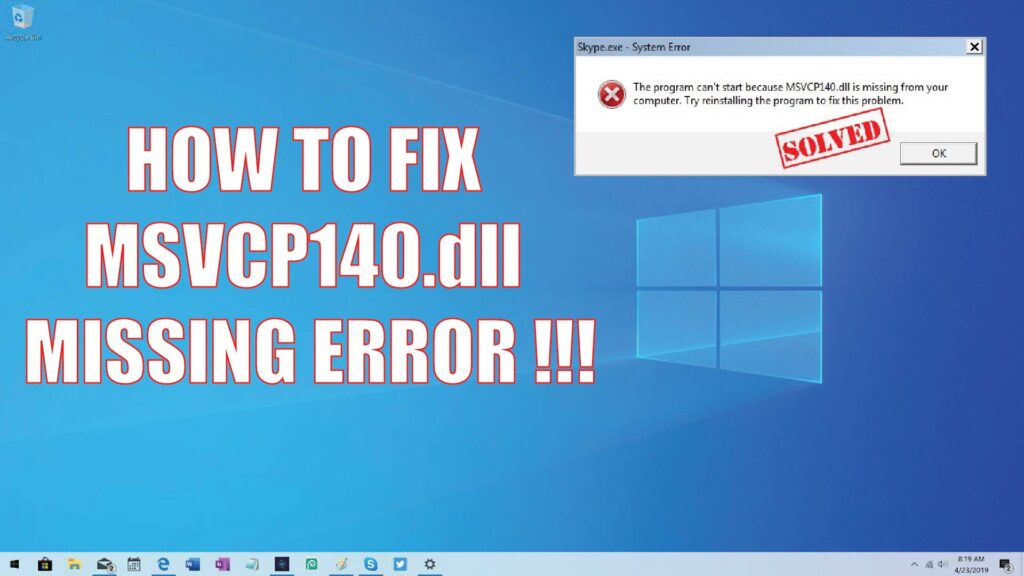
- Perform a clean boot: A clean boot helps identify if any third-party software or service is causing conflicts with the Msvcp140.dll file. To perform a clean boot, open the System Configuration utility type msconfig in the Run dialog box, go to the Services tab, check the Hide all Microsoft services box, and then click Disable all. Next, go to the Startup tab and click Open Task Manager. Disable all startup items in the Task Manager. Restart your computer and check if the error persists. If not, you can gradually enable the services and startup items to pinpoint the problematic software.
- Restore the DLL file manually: If the Msvcp140.dll file is still missing even after reinstalling the Microsoft Visual C++ Redistributable, you can try manually restoring it. Obtain a clean copy of the DLL file from a trusted source or from another computer with a similar configuration. Place the DLL file in the appropriate system directory and register it using the regsvr32 command in a command prompt window with administrative privileges.
- Reinstall the affected program: If the msvcp140.dll error is specific to a particular program, try uninstalling and reinstalling that program. During the reinstallation, ensure that you have the latest version of the program and that it is compatible with your operating system.
It is important to exercise caution when downloading DLL files from the internet, as they may be outdated, corrupted, or infected with malware. Always use trusted sources and consider scanning any downloaded files with antivirus software before using them.